A couple months ago, I purchased this >> bundle of eBooks. They were sold in PDF, and I wasn't excited about spending my reading time at the computer (I already do that enough with blogs). So I downloaded the free Kindle app on my iPhone and put the PDFs in my kindle library.
Here is that easy PDF-to-Kindle process in case you're wondering how to easily read a PDF eBook (like, say, Shine) on your mobile device.
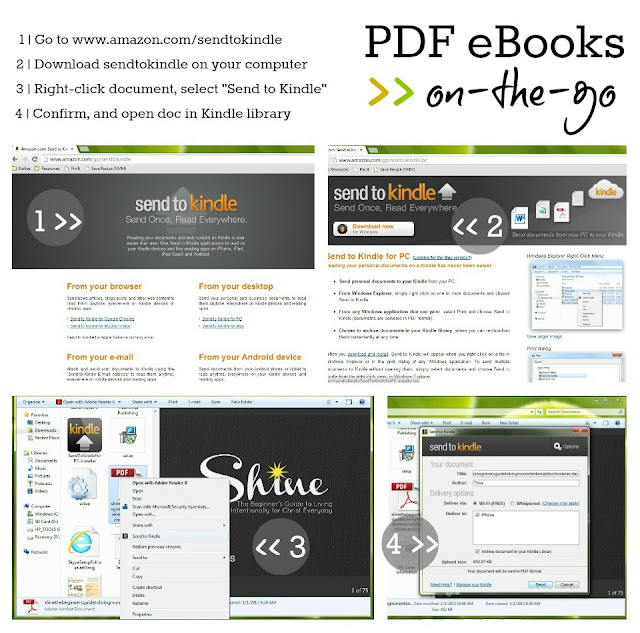
1 | Go to www.amazon.com/sendtokindle.
Select the version you need. You can send Internet articles to your Kindle, e-mails to your Kindle, or even send docs from your Android or tablet to Kindle. We want PDF eBooks that are downloaded on our computers to be sent to our Kindle apps. For the PC version go >> here, or for the Mac version go >> here.
2 | Download sendtokindle on your computer.
Follow the steps given to get sendtokindle on your computer. Once the download is complete, you only need to do steps 3 and 4 each time you want a PDF (or other document) in your Kindle library.
3 | Right-click document, and select "Send to Kindle."
If you've purchased an eBook, be sure to note where you download the file. I usually send mine to my "downloads" file.
4 | Confirm, and open eBook in Kindle library.
Make sure the Kindle app is downloaded on your smart phone or tablet. (I use the free version.) Once you "Send to Kindle" and confirm, the document (in this case, an eBook saved as a PDF), will automatically appear in your Kindle library.
Read and enjoy eBooks on-the-go!
If you need a document to try it out on, you might look into Shine. 100% of the proceeds goes to an organization that helps orphans and victims of the sex-trafficking industry in Nepal.

